To make sure all files and links in your document are included and correct you can collect the files in InDesign. This is useful for keeping track of your projects and files, but the collected folder can also be sent to the printers if they are to make any changes. (Prepping photos, changing text etc.)
Collecting files in InDesign
In CS4 and newer versions, collecting files is known as Packaging. (In previous versions it was called Preflight.)
To collect and package your files in InDesign, go to File and click on Package.
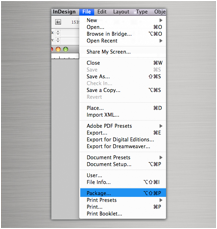
Image source: designinstruct.com
A summary screen will appear on your screen. Here you can see things like the spot colours used, RGB images, image sizes and fonts in the file.
Take a look the image below. Do you see that one font was used, there are two linked images and there are no RGB images? In addition to this you’ll notice that a four-colour process was used (CMYK) along with one spot colour.
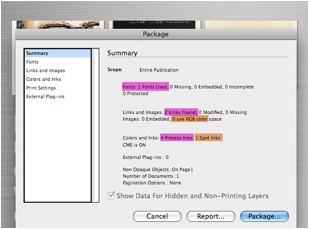
Image source: designinstruct.com
You can even go into more detail, simply click through the different options on the menu on the left side of the window. It’s always good to take some time and make sure that everything looks right. Let’s take a look at some of the different components:
Fonts
Check the fonts that you’ve used in the document. You might have something saved on the pasteboard that you need to remove.
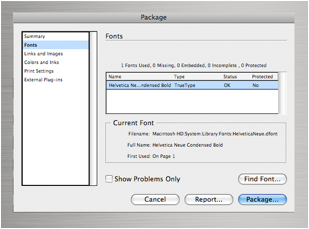
Image source: designinstruct.com
Links and images
Here you can see what the file type is (it is TIFF in this example), whether your design is CMYK or RGB and what the ppi (pixels per inch) value is.
If you only want to see errors, like RBG linked files, tick the Show Problems Only option. If everything looks fine, click on the Package button.
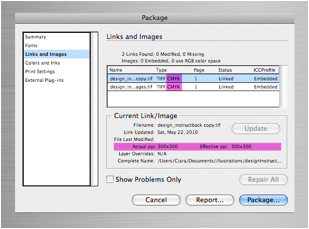
Image source: designinstruct.com
When you collect the native files for the packaged folder, make sure that you choose the correct options.
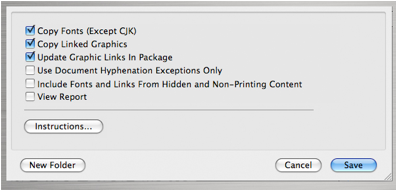
Image source: designinstruct.com
Your final packaged folder should look like this:
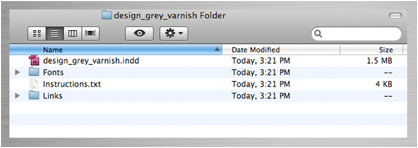
Image source: designinstruct.com